News
Additional settings to webmail accounts
A short guide for the identity setting in the new Webmail application.
If you, as a user of e-mail, noticed a problem with sending mail to the new webmail application, because nepodešenog identity of this page, you priočitati short tutorial on how to solve this problem.
Instruction consists of a few simple steps:
1. Log into your Webmail application.
2. In the menu on the left side, under an option called Options, select Global Options.
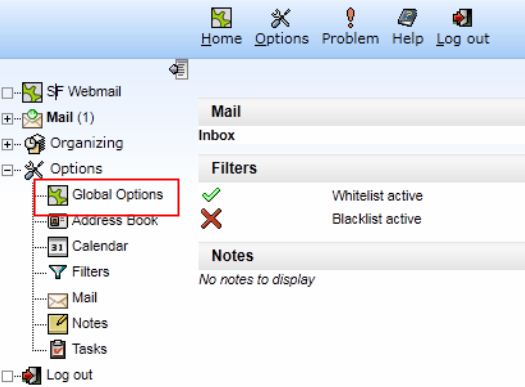
3. In the main window will appear opciija Personal Information, you should choose.
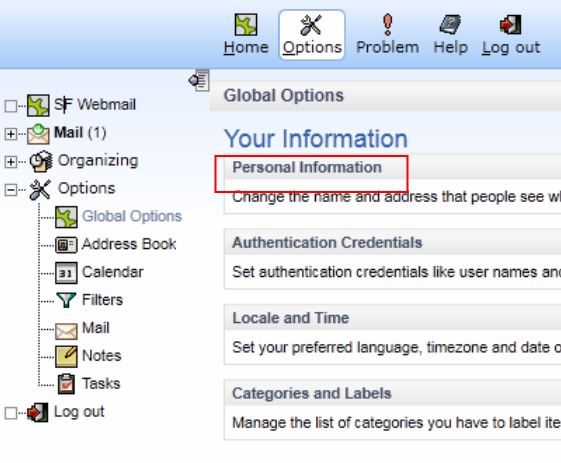
4. Choosing this option will appear in the field to fill in data about the name of the identity, your name and surname, and e-mail address.
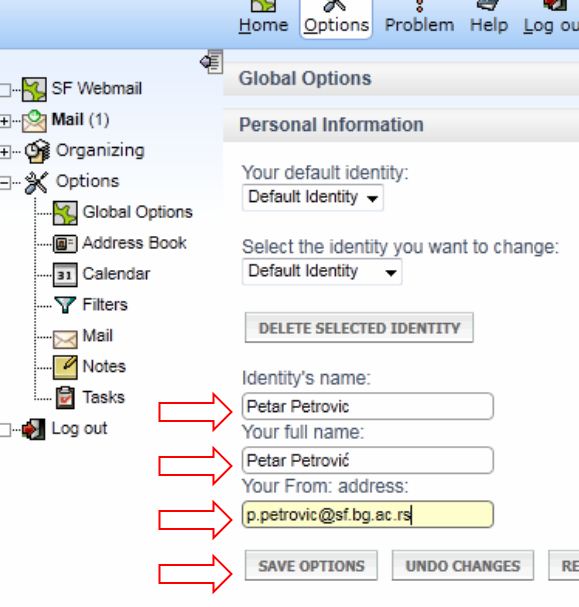
5. By clicking the Save Options finalize the setup procedure, and you can normally your webamil application.
Instruction consists of a few simple steps:
1. Log into your Webmail application.
2. In the menu on the left side, under an option called Options, select Global Options.
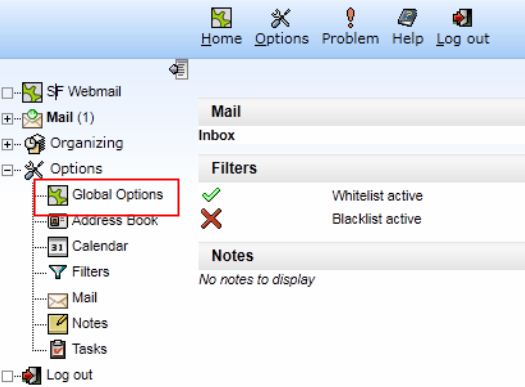
3. In the main window will appear opciija Personal Information, you should choose.
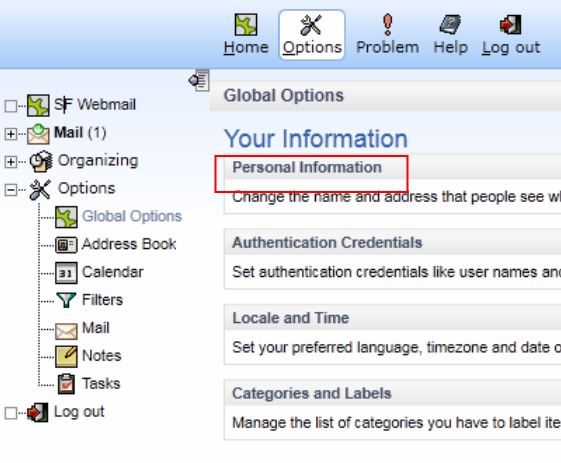
4. Choosing this option will appear in the field to fill in data about the name of the identity, your name and surname, and e-mail address.
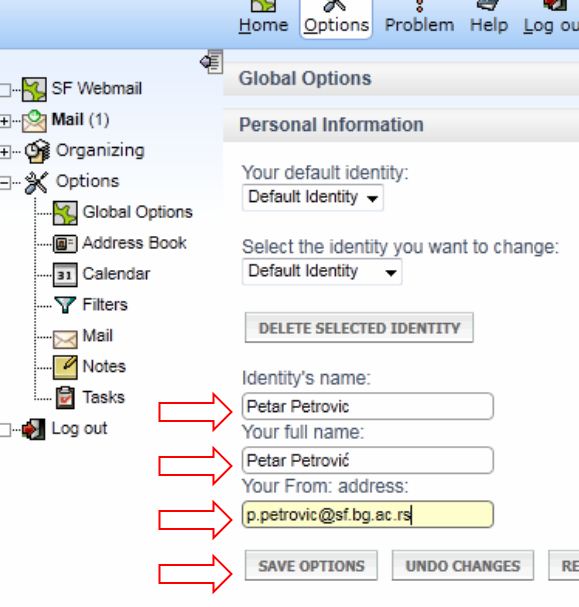
5. By clicking the Save Options finalize the setup procedure, and you can normally your webamil application.















